Where can I download the Volcom App?
You can download the Volcom App on the
Apple App Store
and on
Google Play.
How do I navigate through the Volcom App?
Upon opening the app, you'll be on the homepage. There is a top navigation menu
which you
can scroll through left to right. To discover more categories, tap the “Shop”
button on the bottom
menu. Here you can explore all collections, tapping on each collection will display
their
shoppable categories.
How do I get free socks on the Volcom App?
To get your free No-Show Socks, start by opening the app and placing $25 or more
worth of
Volcom products into your cart. Look for the shopping cart icon in the upper
right corner (it looks
like a bag), and tap on the "FREE No-Show Socks" banner located at the top of
the cart. Once
you come across the "spend $25+" banner, tap the socks icon and select "Add to
Cart". Your
socks will be added to your cart without any charge.
How do I log into my Volcom Stone Rewards Account on the App?
To log into your account, tap the account icon located in the app's bottom navigation
menu.
Input your account email and password, and then press the "sign in" button in
black. Once you
do this, you'll be successfully logged into your account and can access information
about your
orders, rewards, and favorite products.
How do I log out of my Volcom Stone Rewards Account on the App?
Tap the "account" icon in the app's bottom navigation. Then, tap the exit icon
with an arrow in
the top-right corner. From the options that appear, tap "Log Out". As a result,
you will be
successfully logged out of your account.
Can I view my Volcom Stone Rewards points on the App?
Yes. Tap the account icon on the app’s bottom navigation menu. Once logged in,
select the 'My
Rewards' banner to navigate to the rewards page. There, you can view your points
balance, tier
status, and discover opportunities to earn additional points.
Can I use my Volcom Stone Rewards Points on App Purchases?
Yes. First, make sure you are logged into your account. When you are ready to
checkout and
use your rewards points, tap on the cart icon positioned in the top right corner
of the app,
resembling a bag. This action will take you to your cart. Once in the cart, tap
on the star icon
located at the top right. Tap the reward value you wish to use, which may be
$10, $20, $30, $40,
or $50. Afterward, tap on "Redeem Reward". Your chosen reward will be applied
instantly, and a
green banner at the top of the cart will confirm, "Discount Successfully Applied".
What happens if I apply a reward and decide I don’t want to use it?
Applying a Reward will automatically deduct points from your account. This is
an irreversible
action. If you empty your cart, the reward will remain as an "Unclaimed" reward.
This will be
accessible in your cart under "My Rewards". The unclaimed rewards can be utilized
for future
orders. All unclaimed rewards will stay in your account until used, applicable
both within the app
and online.
Do I get Volcom Stone Rewards Points for making my first purchase in App?
Yes. Log into your Volcom Stone Rewards account (follow the login instructions
above). If you
don’t have an account, create an account and opt into the Volcom Stone Rewards
program.
Then, proceed to make your first purchase within the app, minimum purchase of
$20. Only
logged-in Volcom Stone Rewards customers can receive 100 points for their first
purchase.
How do I add a product to my cart and checkout?
To add a product to your cart and complete the checkout process, follow these
steps: First, tap
on the product you would like to add, this will take you to the product page.
Scroll down on the
product page to locate and tap the "Add to Cart" button. Your shopping cart will
appear on the
screen. Tap the "Checkout" button. Provide all the necessary information and
tap "Continue to
Shipping". Choose your preferred shipping method and tap "Continue to Payment".
Enter your
payment details, then tap "Pay Now".
Can I add and remove products from my cart in the app?
Access your cart by tapping the bag icon at the top right of the app. To remove
an item, tap the
minus button. For adding multiple quantities of one product, tap the add button.
How do I sign up for notifications?
Upon downloading the app, a banner will appear with "VOLCOM Would Like to Send
You Push
Notifications”. Opt into notifications by tapping "allow". A second way to opt
into notifications is
by navigating to the notification tab in the bottom navigation menu. Tap the
black banner stating
"enable notifications". This takes you to your phone's app settings; toggle "allow
notifications" to
ensure you receive future notifications.
Can I manually close or force quit the app?
Yes. For iPhone users, end your session by swiping up from the screen's bottom,
pausing in the
middle, and then swiping right or left to locate the app. Close it by swiping
up on the app's
preview. Android users can end their session in two ways. First, swipe up from
the bottom,
pause in the middle, and swipe the app left or right if the list is vertical.
If horizontal, swipe the
app up off the screen. Wait a few moments.














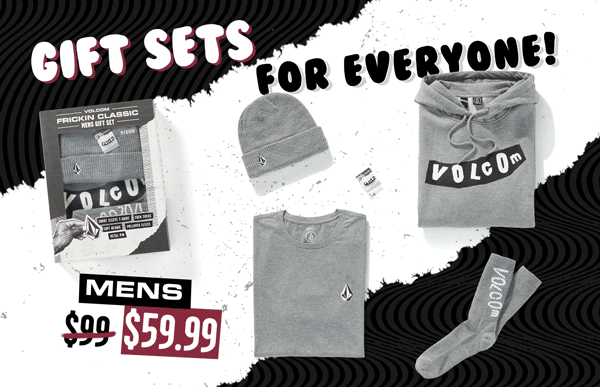

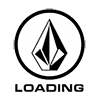

 Back
Back